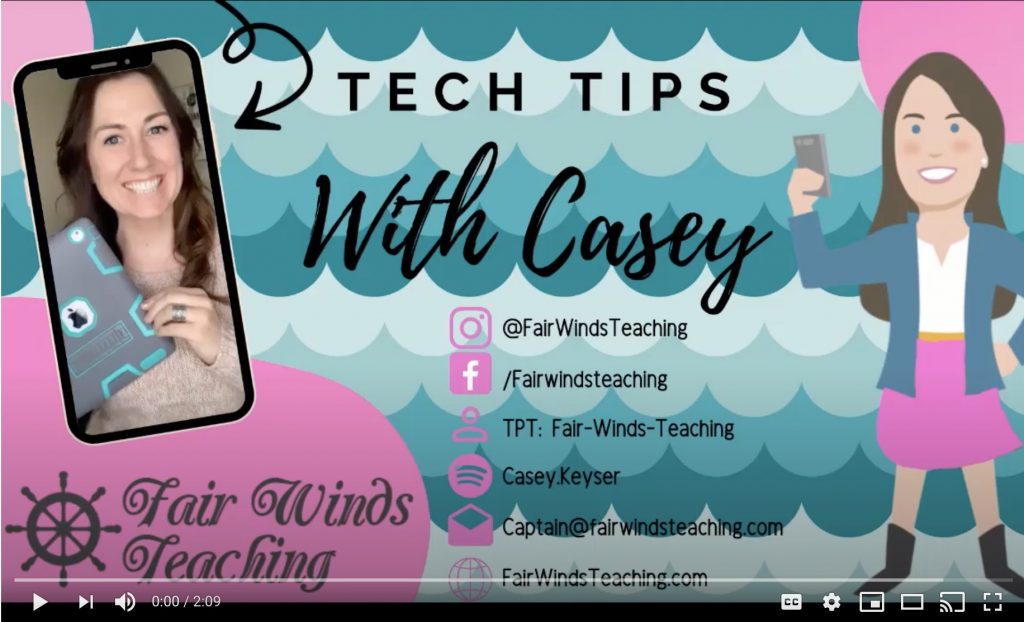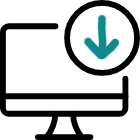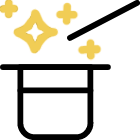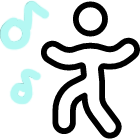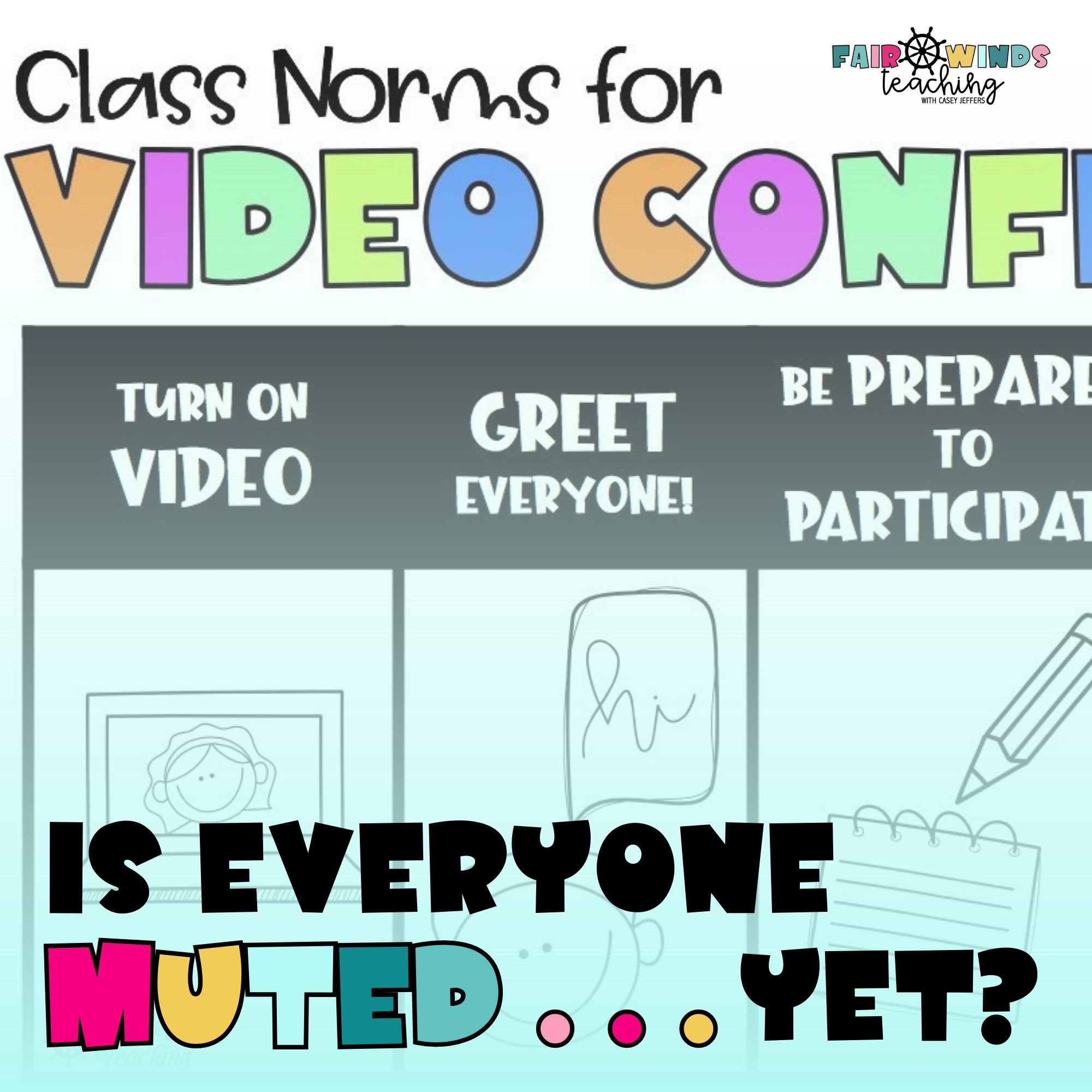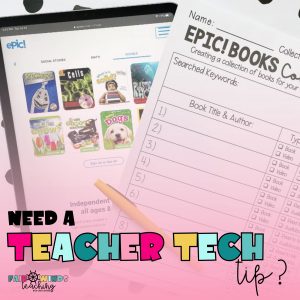Share This Post:
Who ever thought I would be video conferencing with 20+ 8 and 9 year olds??
BOY… have I learned a lot…. and fast!
This blog is full of teacher tips and tricks I have learned along the way. If this makes your video chatting journey any easier, my job here is done!
So first, I created a FREE anchor chart for Video Conferencing Class Norms to go over. You can grab that here. IT HAS BEEN A LIFESAVER!
Class Norms:
- * Keep your eyes on the screen (showing focus)
- * Sit at a table or desk where you have room to spread out your supplies and computer at the same time
- * Be still in your seat or spot – we will take plenty of brain breaks!
- * Listen to the speaker
- * Think about what you hear
- * Find a quiet place to focus
- * Be quiet when others are speaking (mute yourself)
- * Wait your turn to speak or play
- * Raise your hand when you would like to speak
- * Use the restroom before your video conference
- * Use self control (Don’t be too silly)
- * Respond when someone is talking to you
- * Mute yourself so there isn’t background noise
- * NO RECORDING or taking pictures of any kind
- * Be respectful
Getting to Know Google Meets (and more):
For you students and Staff – you can use these tips and tricks for training both students and parent and staff.
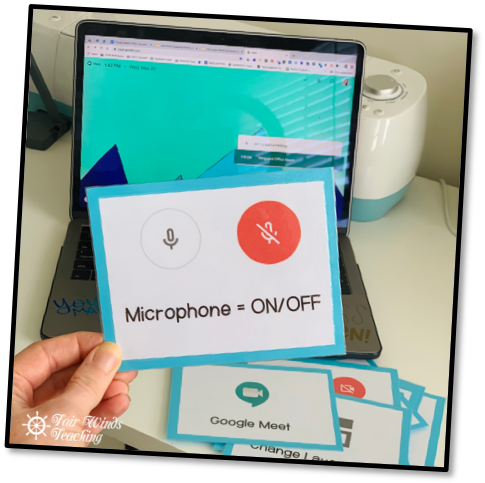
- *Use these pictures to print out to show the students around Google Meets
- -Pin
- -Mute (microphone)
- -Hang up (phone)
- -Snowman (options)
- -Camera (off and on)
- -Boxes (layout option – tiled)
- -etc.
- If you use Zoom, Schoology, Pear Deck or Canvas find those buttons here too!
- *Invite another staff member to join the fun to pop in to say “hi!”
- *If you don’t have 2 staff on to monitor students, try logging in with two devices or splitting your screen
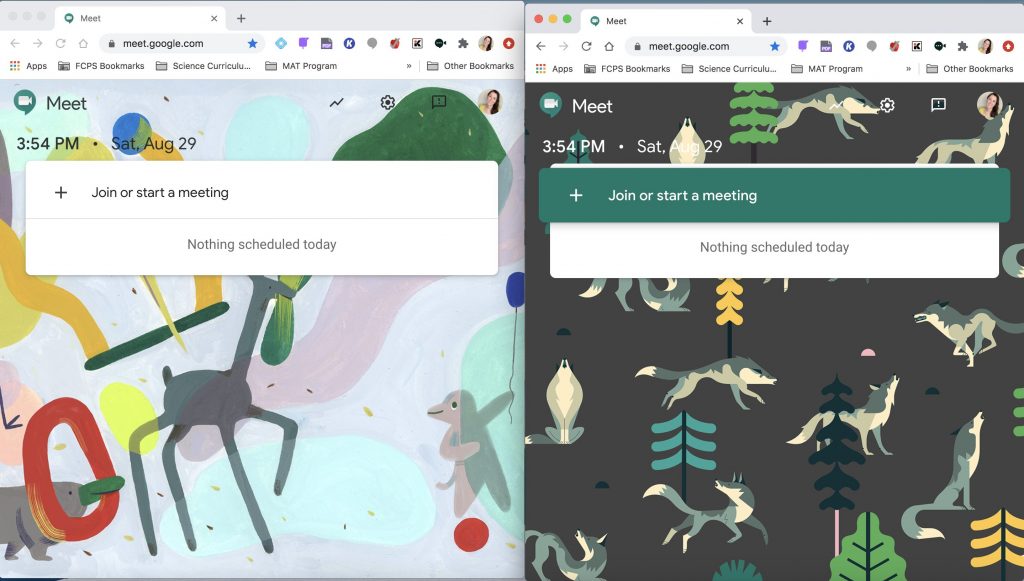
- *Be consistent – stick to the same dates and times and create your students a LIVE LINK schedule with your Google Meets links (using Google Drawings is best)
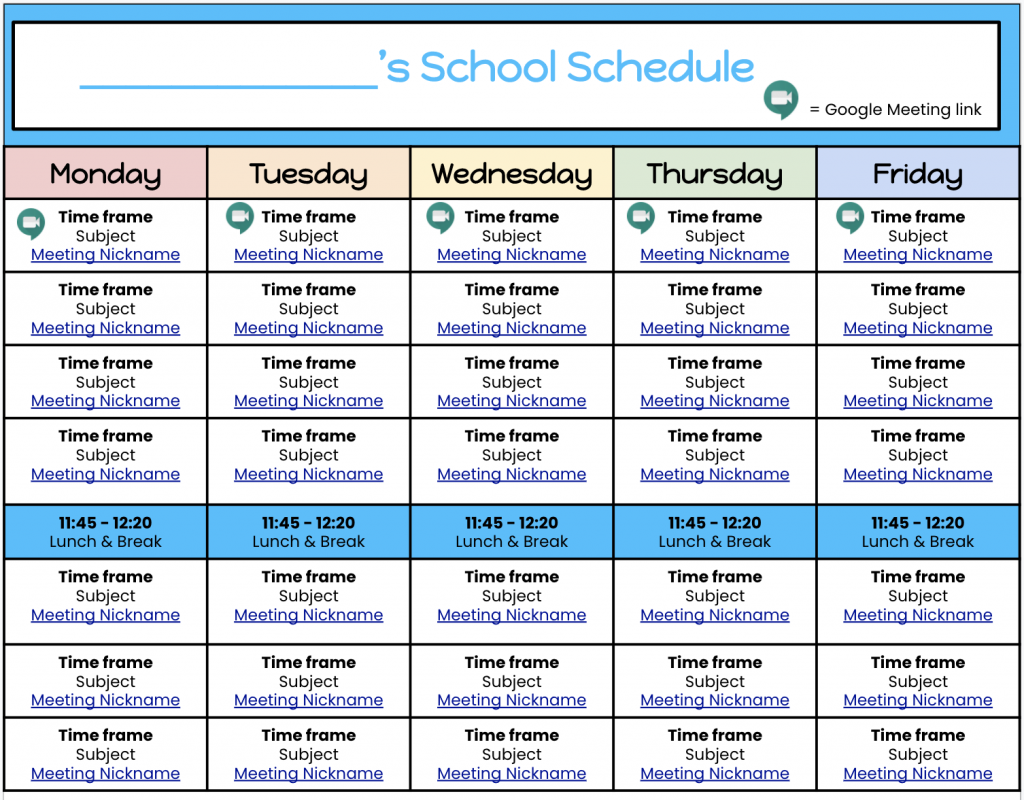
- *Use this address as your links, https://meet.google.com/lookup/nameofyourGoogleMeetNickname
- *Check to make sure they have their permission slip required (if you county needs it)
Video Conferencing Planning Sheet
Be Prepared! Be Prepared! Be Prepared!
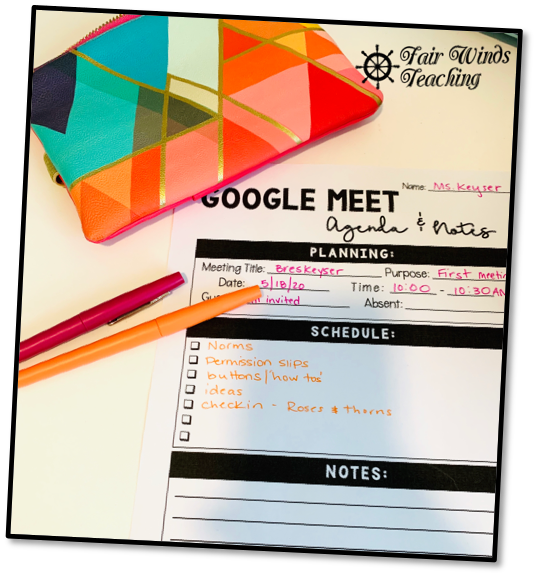
Here is a planning sheet you could use for each of your meetings, I always pre-plan my meetings but I love tracking what is happening during.
I jot down if I hear or see something from a student so I can remind myself later if I can make a connection with them or build a relationship with them in the future. Building relationships are KEY!
I have created 4 different options for taking attendance, notes and planning.
Google Meet Tutorials
Click on the video below to learn how to add a Google Meets Video session to you Google Calendar